Steps Involved:
- Open Microsoft PowerPoint 2010.
- Go to Design Tab.
- Click the drop down arrow in colors.
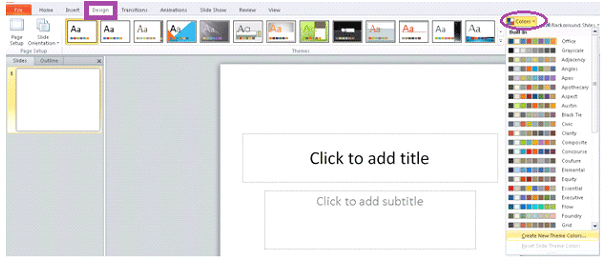
- Click on "Create New Theme Colors".
- Choose the Theme colors as per your requirement.
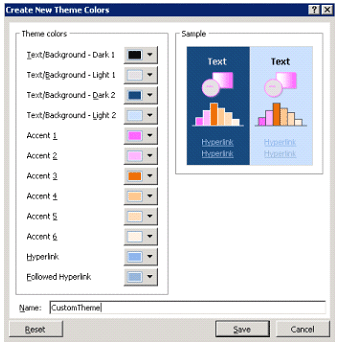
- Enter the Name and click on Save.
- You could be able to see the custom theme we have created as shown in the following.
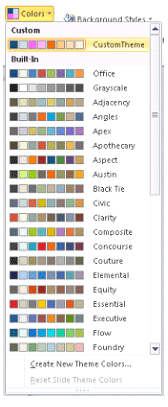
- Go to File and click on Save.
- Choose "Office Theme" in Save as Type.
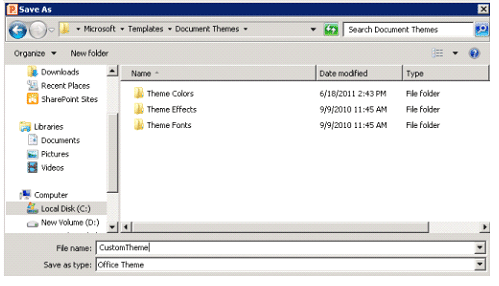
- Click on Save.
- Open the SharePoint Site.
- Go to Site Actions => Site Settings => Galleries => Themes.
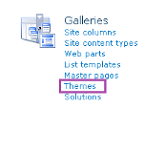
- Add the theme file that we have created.
- Go to Site Actions=> Site Settings =>Look and Feel => Site Theme.
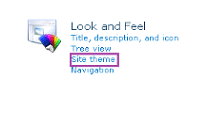
- Go to Site Actions=> Site Settings =>Look and Feel => Site Theme.
- You could be able to see the custom theme we have created as shown in the following.

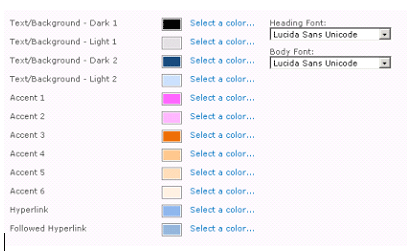
- Select the custom theme that we have created and click on Apply.
- The site looks like the following.
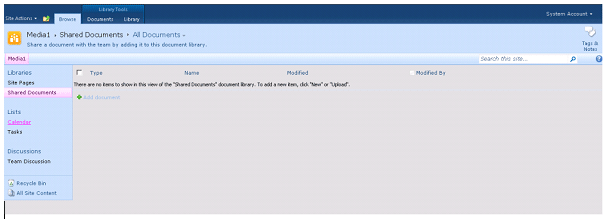

No comments:
Post a Comment